Running Your Own AI Models on MacBook: A Complete Guide to Ollama and Open-WebUI
I've been tinkering with local AI models for the past few months, and honestly, the experience has been a game-changer. After spending way too much money on ChatGPT Plus and Claude Pro subscriptions, I decided to explore running AI models locally on my MacBook Pro. What I discovered was not just cost savings, but complete control over my AI workflows.
Today I'm sharing my complete setup for running Ollama with Open-WebUI on macOS. This isn't just another tutorial – it's everything I wish I knew when I started this journey.
Why Self-Host AI Models?
Before diving into the technical stuff, let me explain why I made this switch:
Privacy: My conversations stay on my machine. No data leaves my laptop unless I explicitly choose to share it.
Cost: After the initial setup, there are no subscription fees. I can run thousands of queries without worrying about usage limits.
Customization: I can fine-tune models for specific tasks, experiment with different model parameters, and even train custom models.
Offline Access: Perfect for flights, remote locations, or when internet is unreliable.
Speed: Once loaded, local models respond faster than API calls to remote services.
The only downside? You need decent hardware. My 2025 MacBook Pro with M4 and 32GB RAM handles most models beautifully, but your mileage may vary with older machines.
What We're Building
Our setup consists of two main components:
- Ollama: The backend that manages and runs AI models
- Open-WebUI: A clean, ChatGPT-like interface for interacting with models
Think of Ollama as the engine and Open-WebUI as the dashboard. Together, they create a seamless experience that rivals commercial AI services.
Prerequisites
Before we start, make sure you have:
- MacBook with Apple Silicon (M1/M2/M3/M4) - Intel Macs work but perform significantly slower
- At least 16GB RAM (32GB recommended for larger models)
- 50GB+ free storage (models are large files)
- macOS Monterey or later
- Basic familiarity with Terminal
Storage Note: Popular models range from 2GB to 70GB each. Plan accordingly.
Step 1: Installing Ollama
Ollama installation is surprisingly straightforward. There are two methods:
Method 1: Direct Download (Recommended)
- Visit ollama.ai
- Download the macOS installer
- Run the
.dmgfile and drag Ollama to Applications - Launch Ollama from Applications
The installer automatically sets up everything, including PATH configurations.
Method 2: Homebrew
If you prefer package managers:
brew install ollama
Verify Installation
Open Terminal and run:
ollama --version
You should see version information. If not, restart Terminal and try again.
Step 2: Your First Model
Let's start with Llama 3.1 8B, which offers excellent performance-to-size ratio:
ollama pull llama3.1:8b
This downloads about 4.7GB. Grab some coffee – it takes a few minutes depending on your internet speed.
Pro tip: Start with smaller models to test your setup. You can always download larger ones later.
Available Models Worth Trying
Here are models I regularly use:
- llama3.1:8b (4.7GB) - Great general-purpose model
- codellama:7b (3.8GB) - Excellent for programming tasks
- mistral:7b (4.1GB) - Fast and efficient for most tasks
- llama3.1:70b (40GB) - Powerful but requires significant RAM
Test Your Model
ollama run llama3.1:8b
You'll see a prompt where you can chat directly. Type something like "Explain quantum computing in simple terms" and watch it work.
To exit, type /bye.
Step 3: Installing Open-WebUI
Open-WebUI transforms the command-line Ollama experience into something that feels like ChatGPT. There are several installation methods:
Method 1: Docker (Recommended)
First, install Docker Desktop from docker.com.
Then run:
docker run -d -p 3000:8080 --add-host=host.docker.internal:host-gateway -v open-webui:/app/backend/data --name open-webui --restart always ghcr.io/open-webui/open-webui:main
This command:
- Runs Open-WebUI on port 3000
- Connects to Ollama on your host machine
- Persists data in a Docker volume
- Automatically restarts the container
Method 2: Python Installation
If you prefer Python:
pip install open-webui
open-webui serve
Method 3: Node.js Build
For developers who want to customize:
git clone https://github.com/open-webui/open-webui.git
cd open-webui
npm install
npm run build
npm run start
Step 4: Configuration and Setup
First Launch
Open your browser and navigate to http://localhost:3000.
You'll see a setup screen. Create an admin account – this stays local, so use any credentials you prefer.
Connecting to Ollama
Open-WebUI should automatically detect your local Ollama installation. If not:
- Go to Settings → Connections
- Set Ollama API URL to:
http://host.docker.internal:11434 - Click "Verify Connection"
You should see a green checkmark.
Model Management
In the Models tab, you'll see all your downloaded Ollama models. You can:
- Select default models for new conversations
- Set model parameters (temperature, context length, etc.)
- Download new models directly from the interface
Step 5: Advanced Configuration
Memory Optimization
MacBooks have limited RAM compared to dedicated AI servers. Here's how to optimize:
Adjust Ollama server settings:
Create ~/.ollama/config.json:
{
"max_loaded_models": 2,
"max_queue_size": 10,
"timeout": 300
}
Model-specific tuning:
When running models, you can adjust parameters:
ollama run llama3.1:8b --ctx-size 4096 --threads 8
Performance Monitoring
Monitor resource usage with Activity Monitor:
- CPU: Should spike during generation, then drop
- Memory: Models consume 4-8GB while loaded
- Temperature: Watch for thermal throttling
Activity Monitor tip: Filter by "ollama" to see exact resource usage.
Storage Management
Models accumulate quickly. Manage them with:
# List all models
ollama list
# Remove unused models
ollama rm model_name
# Check disk usage
du -sh ~/.ollama
I keep 3-4 models maximum and rotate based on current projects.
Step 6: Workflow Integration
Browser Bookmarks
I created bookmarks for different workflows:
http://localhost:3000/?model=llama3.1:8b- General chathttp://localhost:3000/?model=codellama:7b- Programming helphttp://localhost:3000/?model=mistral:7b- Quick questions
Automation Scripts
Created a launch script (~/bin/start-ai.sh):
#!/bin/bash
# Start Ollama if not running
if ! pgrep -x "ollama" > /dev/null; then
ollama serve &
fi
# Start Open-WebUI if not running
if ! docker ps | grep open-webui > /dev/null; then
docker start open-webui
fi
# Open browser
sleep 5
open http://localhost:3000
Make it executable: chmod +x ~/bin/start-ai.sh
Custom Prompts
Open-WebUI supports custom prompt templates. I created several for common tasks:
Code Review Template:
Review this code for bugs, security issues, and improvements:
Email Polish Template:
Rewrite this email to be more professional and concise:
Meeting Summary Template:
Summarize these meeting notes into key decisions and action items:
Troubleshooting Common Issues
"Connection Refused" Errors
Problem: Open-WebUI can't connect to Ollama Solution:
- Ensure Ollama is running:
ollama serve - Check if port 11434 is open:
lsof -i :11434 - Restart both services
Models Running Slowly
Problem: Generation takes forever Causes & Solutions:
- Insufficient RAM: Close other apps or try smaller models
- Thermal throttling: Check temperature, clean vents
- Background processes: Quit unnecessary applications
High Memory Usage
Problem: System becomes sluggish Solutions:
- Limit concurrent models in Ollama config
- Use smaller models for routine tasks
- Unload models when not needed:
ollama stop model_name
Docker Issues
Problem: Open-WebUI container won't start Solutions:
- Check Docker Desktop is running
- Verify port 3000 isn't occupied:
lsof -i :3000 - Reset container:
docker rm open-webuiand recreate
Performance Optimization Tips
Model Selection Strategy
I use different models for different tasks:
- Quick questions: mistral:7b (fast, efficient)
- Code generation: codellama:7b (specialized)
- Complex analysis: llama3.1:70b (when I need the best)
- General chat: llama3.1:8b (balanced)
Resource Management
Memory optimization:
- Quit unnecessary apps before heavy AI work
- Use smaller context windows for routine tasks
- Monitor swap usage – if it's high, you need more RAM or smaller models
Storage optimization:
- Regularly clean up old model versions
- Use external drives for model storage if internal storage is limited
- Compress rarely-used models
Thermal Management
MacBooks throttle when hot. Keep them cool:
- Use laptop stands for better airflow
- Clean vents regularly
- Consider external cooling if running models heavily
- Monitor temperatures with tools like TG Pro
Security and Privacy Considerations
Network Security
Since everything runs locally, security risks are minimal, but consider:
- Don't expose Ollama port (11434) to the internet
- Use localhost-only binding in production
- Regularly update Docker images
Data Privacy
Advantages:
- No data leaves your machine
- No conversation logging by third parties
- Complete control over model behavior
Considerations:
- Models themselves may have training data biases
- Local storage means you're responsible for backups
- Shared computers need user-level isolation
Cost Analysis
Let me break down the economics:
Initial Setup:
- Hardware: $0 (using existing MacBook)
- Software: $0 (all open source)
- Time investment: ~2 hours
Ongoing Costs:
- Electricity: ~$2-5/month for heavy usage
- Storage: Potential external drive costs
- Internet: Model downloads (one-time)
Compared to subscriptions:
- ChatGPT Plus: $20/month
- Claude Pro: $20/month
- My setup: ~$3/month electricity
Break-even: Immediate, since there are no subscription fees.
Real-World Usage Examples
Daily Workflows
Morning routine: Ask local AI to summarize overnight news from my RSS feeds.
Coding sessions: Use CodeLlama for:
- Code reviews
- Bug debugging
- Architecture suggestions
- Documentation generation
Writing tasks:
- Blog post editing
- Email drafting
- Meeting notes summarization
Research work:
- Literature review assistance
- Data analysis interpretation
- Report generation
Performance Comparison
After three months of usage, here's how local models compare to cloud services:
Speed: Local models respond in 2-3 seconds vs 5-10 seconds for cloud APIs
Quality: Llama 3.1 70B matches GPT-4 on most tasks, 8B model is comparable to GPT-3.5
Availability: 100% uptime vs occasional service outages with cloud providers
Customization: Can fine-tune models vs fixed cloud models
Future Improvements
Planned Upgrades
Hardware: Considering Mac Studio for even better performance
Models: Experimenting with specialized models for:
- Medical information (BioLlama)
- Financial analysis (custom fine-tuned models)
- Creative writing (specialized creative models)
Automation: Building scripts to:
- Auto-download new model releases
- Backup conversation history
- Sync settings across devices
Emerging Features
The Ollama and Open-WebUI ecosystems are rapidly evolving:
- Plugin system: Third-party integrations
- Multi-modal models: Image and text processing
- Voice integration: Speech-to-text and text-to-speech
- Mobile apps: iOS/Android clients
Conclusion
Self-hosting AI models on my MacBook has been one of the best tech decisions I've made this year. The combination of privacy, cost savings, and performance makes it worthwhile despite the initial learning curve.
The setup I've described gives you enterprise-grade AI capabilities on your personal machine. Whether you're a developer, researcher, writer, or just curious about AI, this approach offers freedom and flexibility that cloud services can't match.
Key takeaways:
- Start with smaller models to test your hardware
- Docker simplifies the Open-WebUI installation
- Monitor resource usage to optimize performance
- Experiment with different models for different tasks
Next steps:
- Set up the basic Ollama + Open-WebUI combination
- Download 2-3 models for different use cases
- Create custom prompt templates for your workflows
- Explore model fine-tuning for specialized tasks
The initial time investment pays dividends in long-term productivity and cost savings. Plus, there's something satisfying about having your own AI assistant that's completely under your control.
Questions about this setup? Drop them in the comments below. I'm always happy to help fellow self-hosters optimize their AI workflows.
Update: If you found this guide helpful, you might also be interested in my upcoming post about fine-tuning Llama models for specific business use cases. Subscribe to get notified when it's published.
P.S. - This entire blog post was written with assistance from my local Llama 3.1 70B model. The irony isn't lost on me, and it perfectly demonstrates the capability of self-hosted AI.
Member discussion